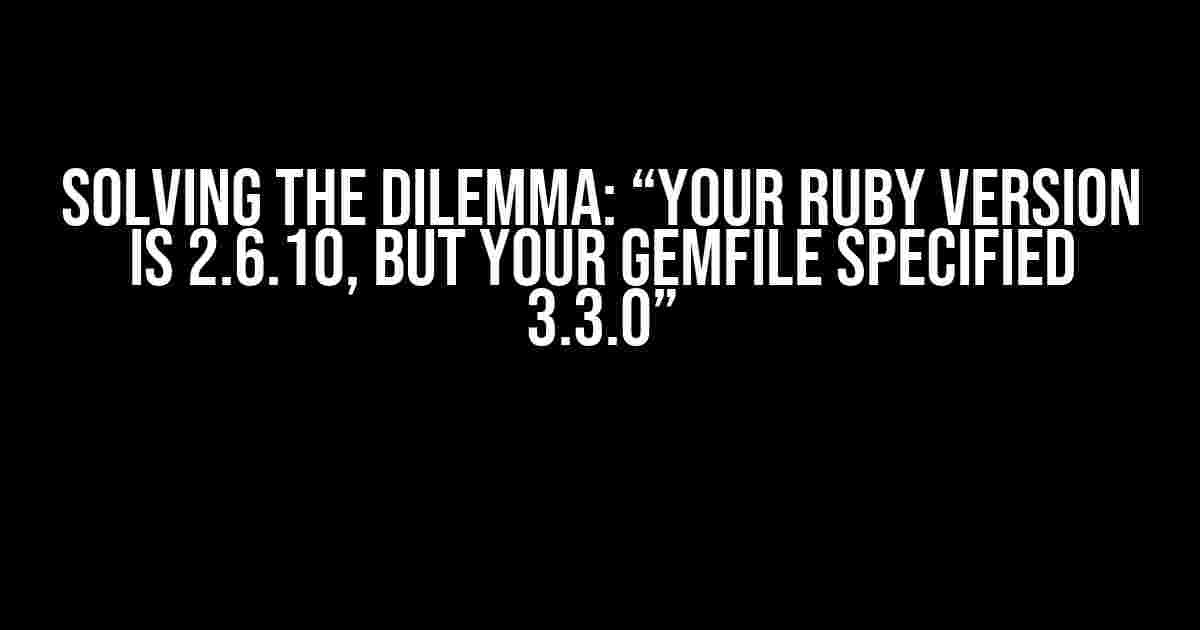Are you tired of encountering the frustrating error message “Your Ruby version is 2.6.10, but your Gemfile specified 3.3.0” every time you try to run your Rails application? Well, worry no more! This article is here to guide you through the process of resolving this pesky issue and getting your application up and running in no time.
What’s Causing the Error?
The error message “Your Ruby version is 2.6.10, but your Gemfile specified 3.3.0” arises when there is a mismatch between the Ruby version specified in your Gemfile and the actual Ruby version installed on your system. This conflict can occur due to various reasons, including:
- Outdated Ruby version: Your system might be running an older version of Ruby, which is no longer supported by your Gemfile.
- Mismatched Gemfile: The Ruby version specified in your Gemfile might be different from the one installed on your system.
- Incorrect Ruby installation: You might have mistakenly installed a different version of Ruby than what is specified in your Gemfile.
Step-by-Step Solution
Don’t worry, resolving this issue is relatively straightforward. Follow these steps to get your application running smoothly:
Step 1: Check Your Ruby Version
First, let’s verify the Ruby version installed on your system. Open your terminal and run the following command:
ruby -vThis will display the current Ruby version installed on your system. Take note of the version number, as you’ll need it later.
Step 2: Check Your Gemfile
Next, let’s check the Ruby version specified in your Gemfile. Open your Gemfile and look for the following line:
ruby '3.3.0'This line specifies the Ruby version required by your application. Take note of the version number, as you’ll need it to compare with the system Ruby version.
Step 3: Update Your Ruby Version (If Necessary)
If the Ruby version installed on your system is outdated or mismatched with the Gemfile, you’ll need to update it. You can use a Ruby version manager like RVM or rbenv to install the required version.
For RVM, run the following command:
rvm install 3.3.0For rbenv, run the following command:
rbenv install 3.3.0Once the installation is complete, set the default Ruby version to the newly installed one:
rvm use 3.3.0 --defaultor
rbenv global 3.3.0Step 4: Update Your Gemfile
If the Ruby version specified in your Gemfile is outdated or incorrect, update it to match the system Ruby version. Open your Gemfile and modify the following line:
ruby '2.6.10'to
ruby '3.3.0'Save the changes to your Gemfile.
Step 5: Run Bundler
Finally, run Bundler to ensure all gems are installed and compatible with the updated Ruby version:
bundle installTroubleshooting Common Issues
If you’re still encountering issues after following the steps above, here are some common problems and their solutions:
Issue: Bundler Fails to Install Gems
Solution: Try running Bundler with the –full-index option:
bundle install --full-indexIssue: Ruby Version Manager Not Recognizing the New Version
Solution: Try reinstalling the Ruby version manager or resetting the Ruby version:
rvm reinstall 3.3.0or
rbenv reinstall 3.3.0Conclusion
Resolving the “Your Ruby version is 2.6.10, but your Gemfile specified 3.3.0” error is a relatively straightforward process. By following the steps outlined in this article, you should be able to update your Ruby version, modify your Gemfile, and get your application running smoothly. Remember to troubleshoot common issues and take note of the Ruby version specified in your Gemfile to avoid future conflicts.
| Ruby Version | Gemfile Version | Action |
|---|---|---|
| 2.6.10 | 3.3.0 | Update Ruby version to 3.3.0 |
| 3.3.0 | 2.6.10 | Update Gemfile version to 3.3.0 |
| Outdated | Latest | Update Ruby version to latest |
By following this guide, you’ll be able to resolve the “Your Ruby version is 2.6.10, but your Gemfile specified 3.3.0” error and ensure your Rails application runs smoothly with the correct Ruby version. Happy coding!
Frequently Asked Question
Ruby version woes got you down? Don’t worry, we’ve got the answers!
What does the error “Your Ruby version is 2.6.10, but your Gemfile specified 3.3.0” even mean?
This error message is telling you that the version of Ruby installed on your system (2.6.10) doesn’t match the version specified in your Gemfile (3.3.0). Think of it like trying to put a square peg in a round hole – they just don’t fit together!
Why is my Gemfile specifying a different Ruby version in the first place?
Your Gemfile specifies a Ruby version because someone (maybe even you!) decided that the project needs a specific version of Ruby to run properly. This ensures that everyone working on the project is on the same page (or in this case, the same Ruby version).
How do I fix this error and get my project up and running?
You’ve got a few options! You can either update your Ruby version to match the one specified in your Gemfile (using a tool like rbenv or rvm), or you can change the Ruby version specified in your Gemfile to match the one you have installed. Just remember, if you’re working on a team, make sure everyone is on the same page before making any changes!
What if I’m not sure which Ruby version to use?
Don’t worry! You can always check the project’s documentation or ask your team leader for guidance. If you’re still unsure, you can try checking the Ruby version used in the project’s Gemfile.lock file for a hint.
Will this error cause any major problems if I don’t fix it right away?
Maybe! If you don’t fix the Ruby version mismatch, you might start seeing strange errors or issues with your project. It’s like trying to build a house on shaky ground – it might look okay at first, but it’ll eventually come crashing down! So, it’s best to fix the issue ASAP to avoid any potential headaches.